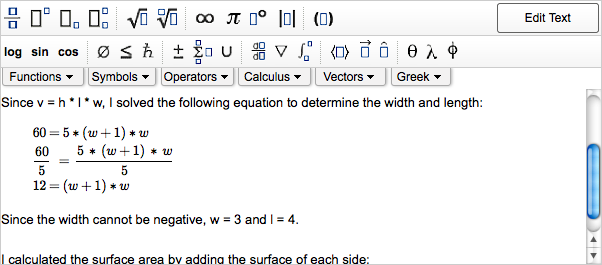You can enter mathematical expressions in your comments.
-
In the Show My Work toolbar, click Insert Math.
The toolbar changes to display buttons for entering math expressions.
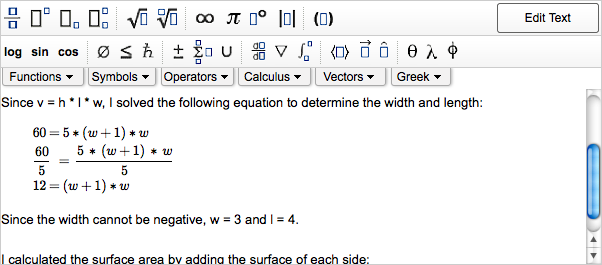
-
Use the keyboard and buttons to enter your math expression.
| To do this |
Do this |
| Enter variables. |
Type the variable name. Variables are automatically
italicized. |
| Enter lowercase or uppercase Greek letters. |
Type a backslash (\) followed by the lowercase or capitalized
name of the letter, for example, \delta to
insert δ or
\Delta to insert Δ. |
| Display or hide additional buttons. |
Click Functions,
Symbols,
Operators, Calculus,
Vectors, or
Greek. |
| Move the insertion point. |
Press the home,
END, and arrow
keys. |
| Move to the next part of the expression. |
Press TAB. |
| Move to the previous part of the expression. |
Press SHIFT+TAB. |
| Copy the entire expression. |
Press CTRL+C.
Note You cannot select or copy only part of
the expression.
|
| Cut the entire expression. |
Press CTRL+X.
Note This removes the entire expression. To
undo, press CTRL+V
to paste the expression.
|
| Paste the entire expression. |
Press CTRL+V.
Important This replaces the
entire expression with an expression that you previously cut or
copied. There is no undo.
|
| Delete the character to the left of the insertion point, the
selected expression, or notation such as fractions. |
Press BACKSPACE. |
| Delete the character to the right of the insertion point, the
selected expression, or notation such as fractions. |
Press DELETE. |
| Delete the current part of the expression and its parent — for
example, deletes an entire fraction. |
Press CTRL+DELETE. |
Note
- You cannot select a portion of your math expression to cut, copy, or
paste.
- You cannot undo changes in your math expression.
Examples: Entering Math Notation
The following examples illustrate entry of some common expressions.
| Expression |
Do this |
To display this |
| A simple expression with integers |
Type 2x+52500 |
|
| A polynomial with a fractional coefficient |
- Click

- Type 1 and press TAB
- Type 2 and press TAB
- Type x^2 and press TAB
- Type +4x+2
|
|
| A simple inequality |
- Type x
- Click
- Type -4
|
|
| A square root |
Type sqrt(x |
|
| A cube root |
- Click

- Type 3TABx
|
|
| An expression involving pi and Euler's number |
Type \pi+e^2 |
|
| The natural logarithm of an absolute value |
- Click
- Type |x|
|
|
| A complex number |
Type 2+3i |
|
| A vector in vector bracket form |
- Click

- Type 12,15,22
|
|