You can insert an image in your comments from the Web or from a file that you uploaded by specifying its location.
- Prerequisites
- Add Files to Show My Work Grading Comments
-
Copy the Web address of the image or uploaded image file.
Browser Steps Microsoft® Edge - Right-click either the file name of your uploaded file or an image displayed in a Web page and click Copy Image Link.
Safari - To copy the address of your uploaded file, right-click the file name and click Copy Link.
- To copy the address of an image displayed in a Web page, right-click the image and click Copy Image Address.
Chrome - To copy the address of your uploaded file, right-click the file name and click Copy Link Address.
- To copy the address of an image displayed in a Web page, right-click the image and click Copy Image URL.
- Click in the Show My Work box where you want to insert the image.
-
Click
 .
.
-
Paste the Web address of the image into URL and click
OK.
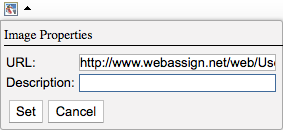
- Optional:
Type a Description of the image.
The description is spoken by screen reader software for the visually impaired. Include a description of the image to comply with accessibility standards.