Using the Student View, if you have started or completed any assignment or course as a student, your progress, scores, and grades display. This is a good way to review the scoring grading behaviors you chose.
- From the Student View, select a course from the drop-down list.
-
From the menu bar, click My Assignments.
The My Assignments page opens as your students see it. If you have started or completed any assignment as a student, your scores and progress are displayed.
-
Click an assignment to review assignment details, such as scores for individual
questions and parts of questions.
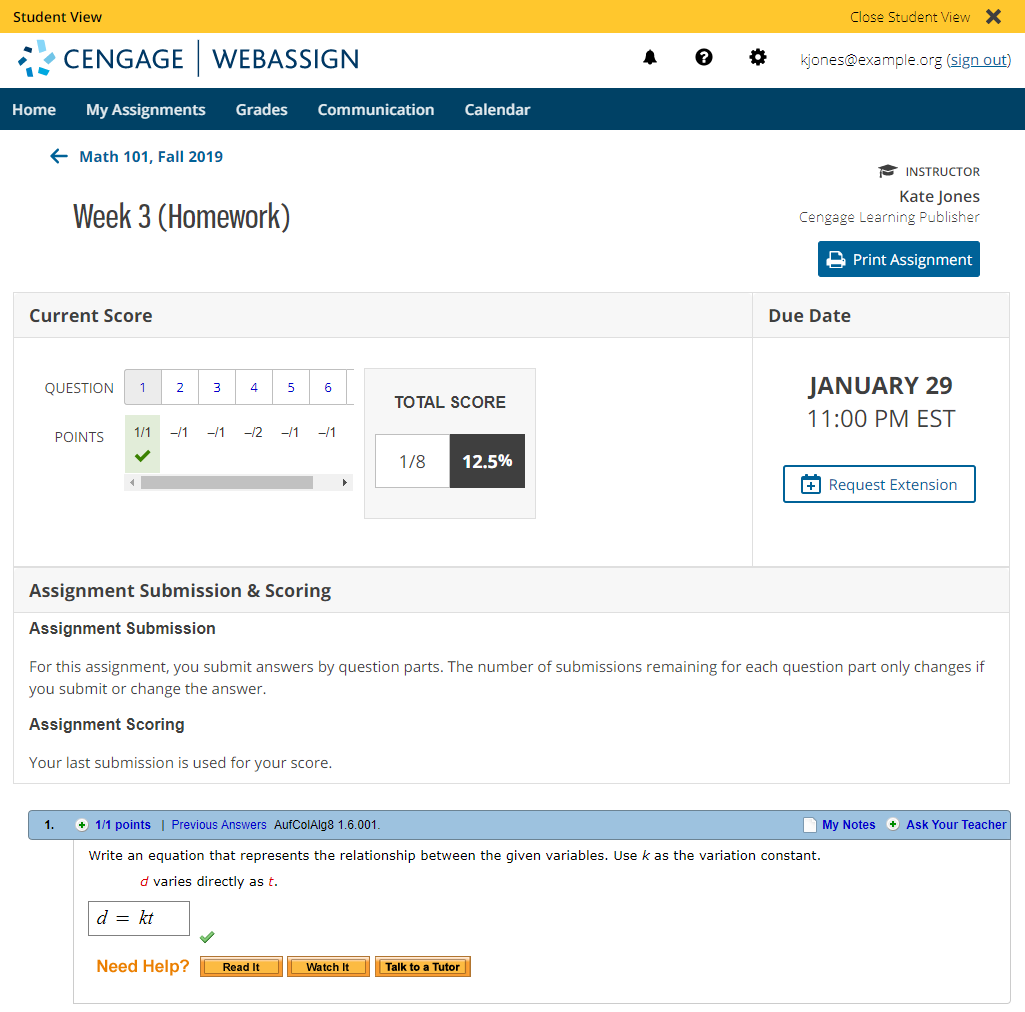
-
From the menu bar, click Grades.
When all items are shown, your students see three tables with their grade, class grades, and scores on individual assignments.
- Total Grade
-
Student's letter or pass/fail grade and numeric score.
To view your grading scale, click Grading Scale.
- Class Grades
-
The minimum grade, class average, your student's grade, maximum grade, and standard deviation of grades in your class.
To view this data in a graph, click Graph.
- Scores
-
Click a tab in the Scores table to view more information.
- Scores
-
Scores for each assignment type.
To see scores for assignments in a category, and how they affect your student's grade, click
 .
. - Raw Scores
-
Scores without weighting or dropping assignments.
To see scores for assignments in a category, click
 .
. - Class Scores
-
Your student's score, the class average, minimum score, maximum score, and standard deviation for categories and assignments.
To see scores for assignments in a category, click
 . To view data in a graph,
click Graph.
. To view data in a graph,
click Graph.
- When you are finished, click Close Student View at the top of the page.