When you create chemPad questions that are answered with a chemical formula, you can choose whether to allow chemically equivalent responses or to require your students to enter the standard formula that matches your answer key. You can also create chemPad questions for which the correct response is the keyword NONE.
You can enable support for specific kinds of chemically equivalent notation in your students' responses:
- For some introductory chemistry questions, you can let your students specify elements in any order, for example, either CH4N2O or CN2H4O.
- You can let your students enter condensed formulas such as (NH2)2CO for CH4N2O. Allowing condensed formulas also allows potentially undesirable variations like HNHCHNHO.
- You can let your students enter charges with the sign either preceding or following the value, such as Mg2+ or Mg+2.
- You can let your students specify ionizable protons either at the beginning of the formula or in their standard place, such as CH3CO2H or HCH3CO2.
- You can let your students use alternative nuclear particle names, such as β or e, and specify nuclide superscripts and subscripts in either
order, for example, by typing either ^0_-1beta or
_-1^0beta to display
 .
. - You can let your students enter solvate dot notation, such as CoCl2 · 2 H2O.
- When the correct chemical formula must be stated in exactly one way — or if the answer is the keyword NONE — you can require your students' responses to exactly match your answer key.
Example chemPad Question (Allow Equivalent Formulas)
The following table summarizes an actual question.
|
QID |
|
|---|---|
|
Name |
|
|
Mode |
|
|
Question |
|
|
Answer |
|
|
Display to Students |
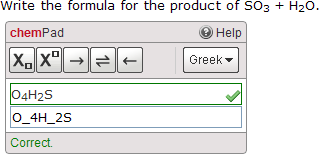
|
Example chemPad Question (Require Exact Key Matching)
The following table summarizes an actual question.
|
QID |
|
|---|---|
|
Name |
|
|
Mode |
|
|
Question |
|
|
Answer |
|
|
Display to Students |
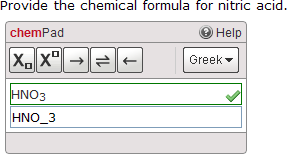
|
Example chemPad Question (Solvate)
The following table summarizes an actual question.
|
QID |
|
|---|---|
|
Name |
|
|
Mode |
|
|
Question |
|
|
Answer |
|
|
Display to Students |
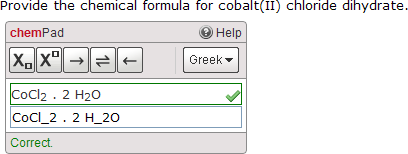
|