You can create mathPad questions that use Symbolic mode to evaluate arithmetic and
algebraic expressions, but not equations, for equivalency to the answer. Because responses
are graded for mathematical equivalency, the form of the student's response is not
considered. For example, 4x+12 would be equivalent to
(x+3)4.
- Prerequisites
- Evaluation Modes for Math Questions
Note Do not require your students to use function notation in
an answer. WebAssign cannot grade answers that use function notation.
Example mathPad Question Using Symbolic Mode
The following table summarizes an actual question.
|
QID |
|
|---|---|
|
Name |
|
|
Mode |
|
|
Question |
|
|
Answer |
|
|
Display to Students |
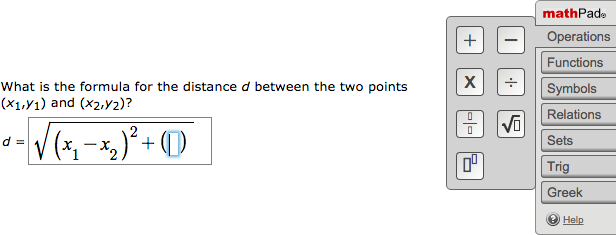
|