When you create a matrix question, you have the option to use an expandable or static matrix in your answer key. By default, matrix answer keys are expandable, which means you are not providing the dimensions of the answer matrix to your students.
Example Question using an Expandable Matrix
The following table summarizes an actual question.
|
QID |
|
|---|---|
|
Name |
|
|
Mode |
|
|
Question |
|
|
Answer |
|
|
Display to Students |
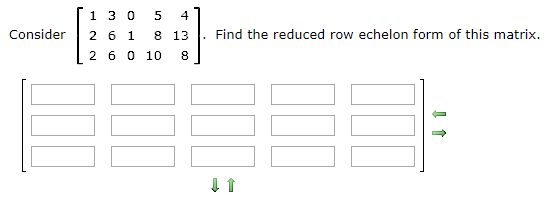
|