You can create physPad questions that use Symbolic mode to evaluate arithmetic and algebraic expressions, but not equations, for equivalency to the answer. Because responses are graded for mathematical equivalency, the form of the student's response is not considered.
Example physPad Question Using Symbolic Mode
The following table summarizes an actual question.
|
QID |
|
|---|---|
|
Name |
|
|
Mode |
|
|
Question |
|
|
Answer |
|
|
Display to Students |
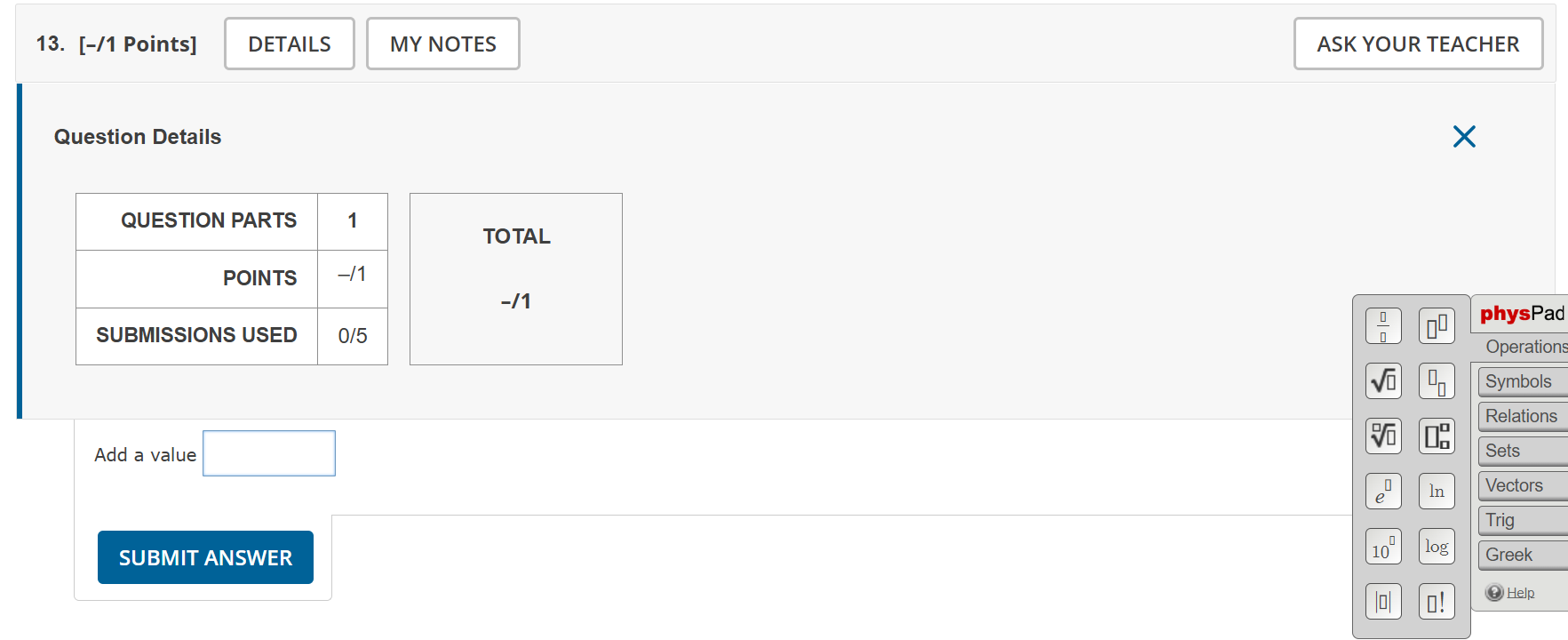
|