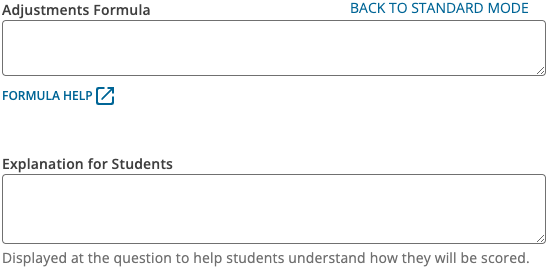If none of the standard points adjustment methods meets your needs, write your own points adjustment formula for the question.
If needed, click Try the New Assignment Editor in the original Assignment Editor to enable this improved experience now.
Example Adjustment Formulas for Common Variables and Functions
You can use any of the Perl variables and functions available for coding questions, but the following might be especially useful:
| Variable or Function | Example Adjustments Formula |
|---|---|
The point value of the question set in the assignment. |
Award 50% credit when a correct answer is submitted. Use this to change the default points awarded for manually graded questions. |
The number of points awarded for an incorrect answer to the question. |
Penalize incorrect answers for a multiple-choice question to deter guessing. Set the value of |
The number of submissions made by the student for the question. |
Deduct 20% from the awarded points for each submission used after the first. |
The number of days, hours, or minutes before the due date that the latest response was submitted for the question. If you grant an extension, this value is based on the extended due date. |
Answers are penalized if submitted close to the due date according to the following schedule:
|