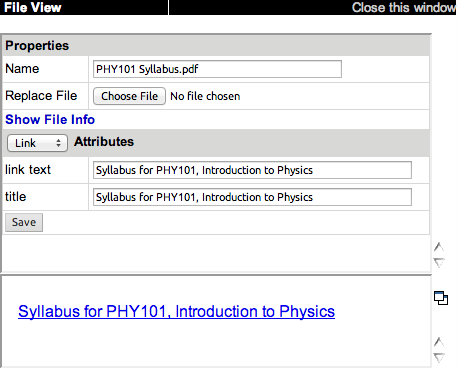You can replace any of your files in WebAssign with a new version.
- Prerequisites
- Upload Images, Media, or Documents to My Folders
Your existing file is replaced with the new file you uploaded.
- Any references to your file now use the new file. This includes both current and past classes and assignments.
- If your new file has a different name than your old file, the new filename is used.