You can create numerical questions that require your students to answer with a fraction.
Note Because fraction questions set numerical tolerance to 0, students cannot enter
decimal approximations. For example, 0.33333 is not the same
as 1/3.
Example Numerical Question Requiring a Fraction or Decimal
The following table summarizes an actual question.
|
QID |
|
|---|---|
|
Name |
|
|
Mode |
|
|
Question |
|
|
Answer |
|
|
Display to Students |

|
Example Numerical Question Requiring a Reduced Fraction or Integer
The following table summarizes an actual question.
|
QID |
|
|---|---|
|
Name |
|
|
Mode |
|
|
Question |
|
|
Answer |
|
|
Display to Students |
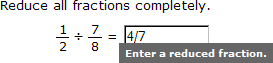
|
Example Fraction Question With Randomization
The following table summarizes an actual question.
|
QID |
|
|---|---|
|
Name |
|
|
Mode |
|
|
Question |
|
|
Answer |
|
|
Display to Students |

|